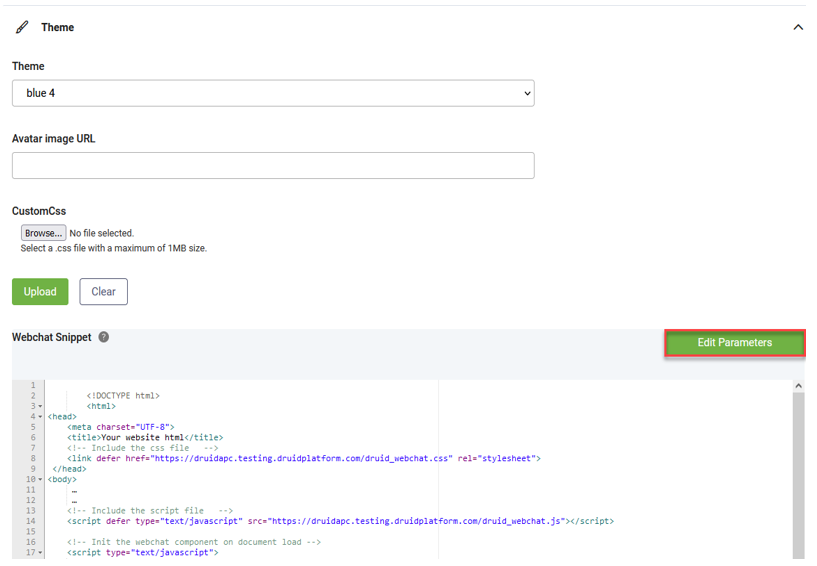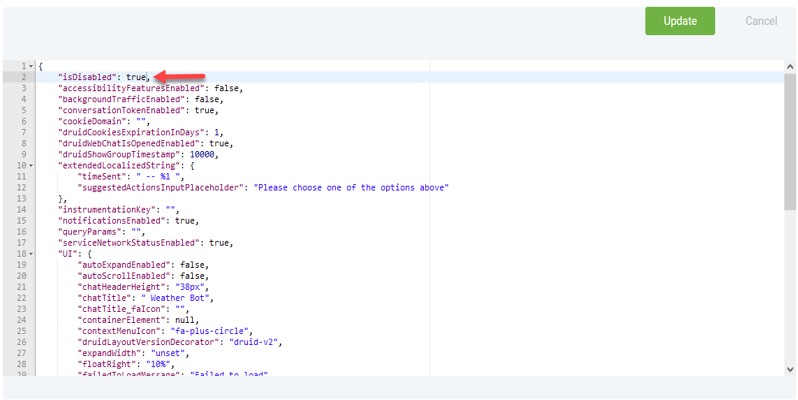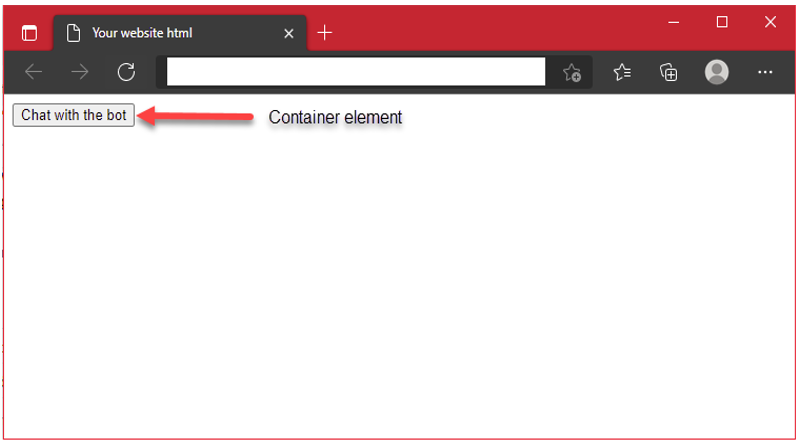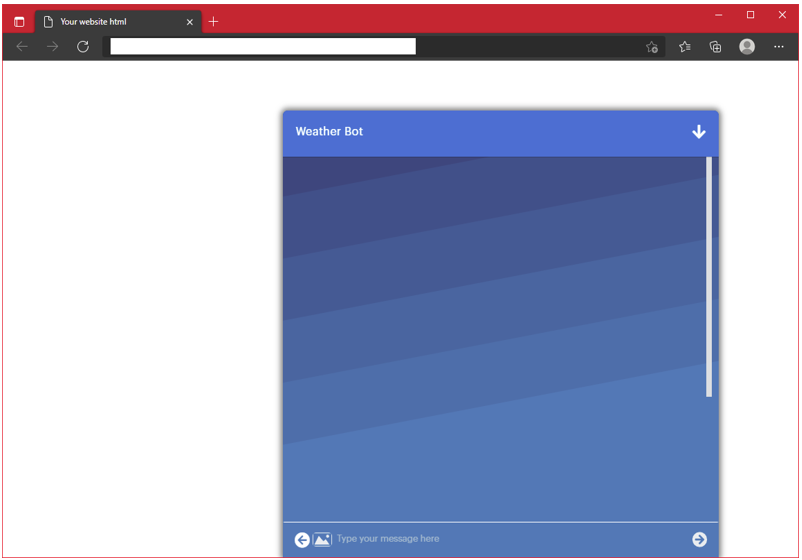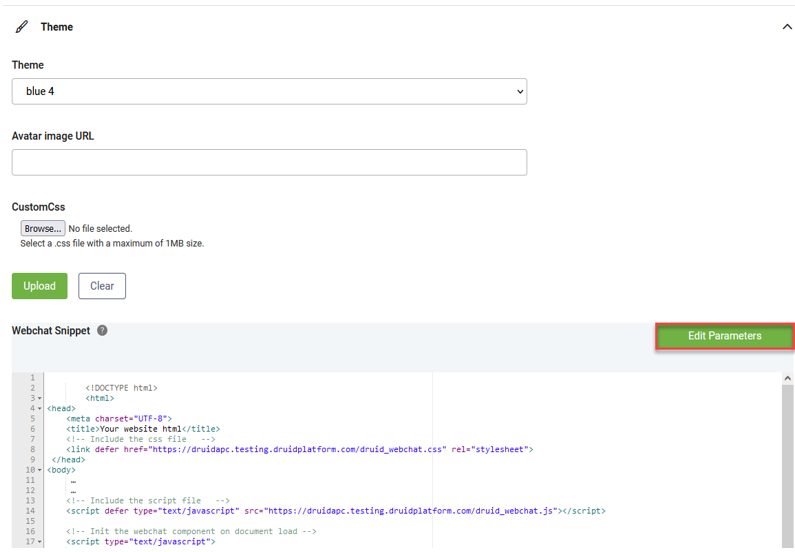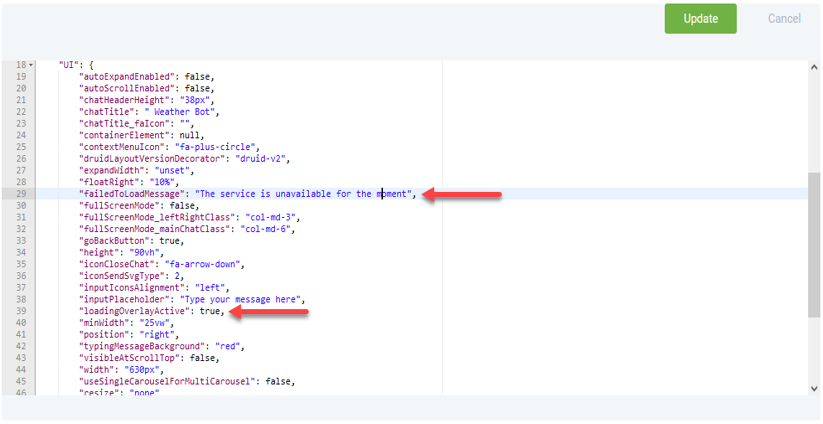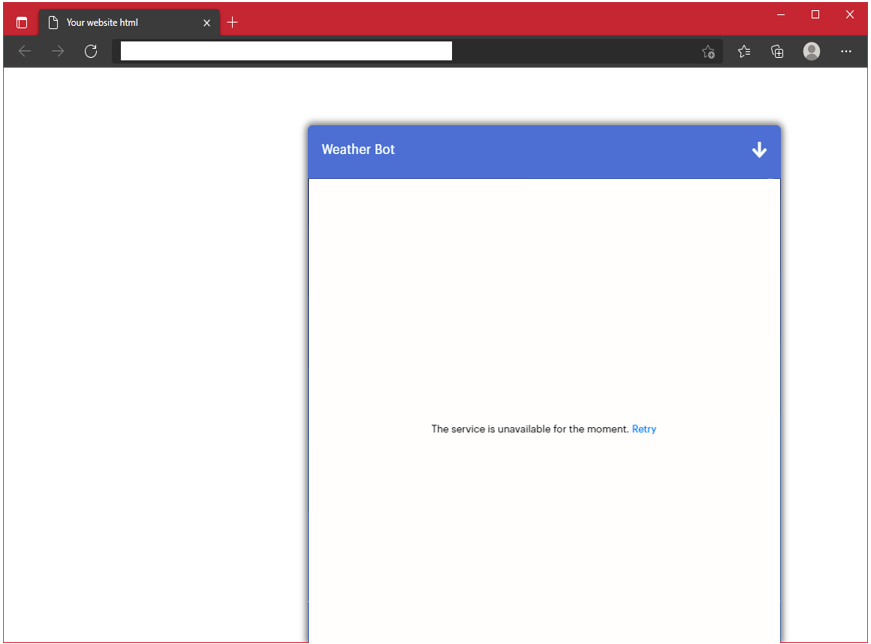Web Chatbot Maintenance
DRUID visibility settings enable you easily control if you want to show the chat widget and when you want to show it. You can choose between disabling the chat widget icon and having it hidden if technical issues occur with the DRUID Platform or with the external services integrated with your chatbot.
DRUID also provides you with the possibility to show friendly messages to users in ongoing conversations if issues occur in the web chat widget functionality.
Chat Widget Visibility on the Hosting Page
DRUID allows you to hide the chat widget on the web page hosting it, by setting a web snippet parameter directly in the DRUID Chatbot Portal.
Use cases
- You have a large number of visitors on a Black Friday and not enough agents to handle all chats. You choose to hide the chat widget on the hosting page on Black Friday and show it again later.
- You don’t want to show the chat widget because you used it for a special marketing campaign that has ended.
- Upgrades in the bot’s conversation design and integrations.
- Any other business related reasons.
Hiding the chat widget directly from the Portal
To hide the chat widget, follow these steps:
-
Go to the bot details page and click on the Theme section header.
-
Scroll down to the Webchat Snippet JSON field and click the Edit Parameters button.
-
Set the isDisabled parameter to “true”. By default, the chat widget is set to be shown by default (the parameter value is “false”).
-
Click the Update button so save the changes.
If users are in an ongoing conversation with the chatbot, the conversation continues. The chat snippet will disappear from the hosting page on page refresh or when next accessing it.
Incident Management in Webchat
There are situations when the web page hosting the chat widget cannot download the webchat.js and webchat.css resources or it cannot access DRUID backend services. In these cases, we recommend you to perform a health check to provide backend systems health status to the client chat widgets.
Use cases
- When issues occur downloading the web snippet resources or access to DRUID backend services fails, you want to hide on the hosting page the element, which on click starts the chat.
- When DRUID connectivity errors occur or DRUID backend services become unavailable during an ongoing conversation, you want to show a friendly message to the user in the chat.
Perform health checks
There are various types of UI elements you can use on the web-hosting page to start the chat on click (a button, an image, an icon, a link, etc.). To provide DRUID backend systems health status to the client chat widgets and show the element that starts the chat window on click only if the health checks pass (there are no issues with DRUID services and DRUID resources loading), on your web-hosting page edit the element to include style="display:none".
Example
In the source code of the web page hosting my chat widget, I have a button with the label “Chat with the bot”.
On button (container element) click, the chat window will appear.
In DRUID versions prior 1.51, my button was defined as follows:
<button id="DruidContainerElement">Chat with the bot</button>
Starting with DRUID 1.51, I update my button to be visible only of DRUID health security checks pass.
<button id="DruidContainerElement" style="display:none">Chat with the bot</button>
The element containing the web widget (in my case, a button) will be visible on the hosting page only if DRUID backend systems health status passes the checks; otherwise, it’s hidden by default.
Show friendly messages when DRUID connectivity issues occur
DRUID provides you with the possibility to offer chat clients friendly messages when chat widget encounters connectivity problems with backend systems.
To set friendly messages, follow these steps:
- Go to the bot details page and click on the Theme section header.
- Scroll down to the Webchat Snippet JSON field and click the Edit Parameters button.
- Set the following two parameters:
"failedToLoadMessage": "your message goes here",(enter the friendly message to be shown to users over the chat window)"loadingOverlayActive": true,- Click the Update button to save the changes.
If users are in an ongoing conversation with the chatbot and the DRUID connectivity issues occur, the friendly message set in the Webchat Snippet field displays to in the chat.